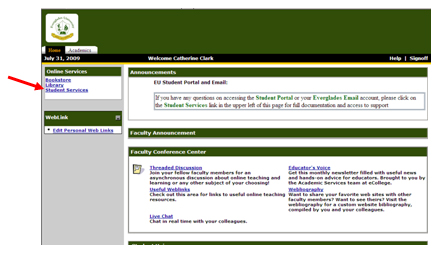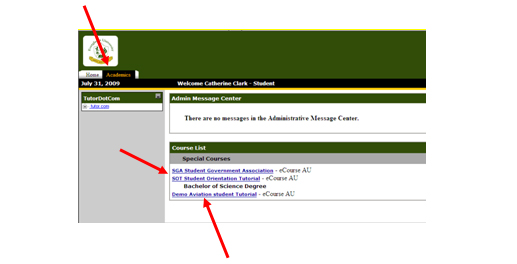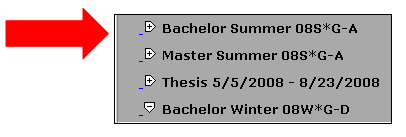Mini Orientation - Everglades University
Technical Requirements
Read the Technical Requirements page.
|
1. Check your Browser by clicking on the Browser Test Button
|
2. Download the appropriate Browser for your Operating System (it may take sometime, depending on your Internet speed connection)
Mandatory Software
- MS Office 2000
- MS Office 2003
Login
After You Login - Student Homepage
1. For information regarding the student services department, bookstore, library, and academic advisors click on the links in the left hand column of your Student Homepage.
2. To go to the Orientation Course link (for new students) Click on the Academics tab then click on SOT Student Orientation Tutorial. This Orientation will help you understand how to move around inside the classroom.
3. After you are done with orientation, you can start your class.
Click on the Course link. How do you find out which is your next class?
About a week
before your current class finishes, click on the
Inside the Classroom When you log into your classroom you will need to do 4 things: 1. Print out the Syllabus (the work for all four or eight weeks will be shown) 2. Complete the Introduction 3. Electronically sign the Certification 4. Complete the Pre-Test When you do all that is required you may start on your Week 1 assignments. Remember that weeks are restricted to Sunday through Saturday unless your instructor states differently. If you have any difficulty getting into your course make sure you call the Helpdesk, which is available 24 hours a day and 7 days a week. The Helpdesk number is 1-877-479-1640 and e-mail address is [email protected]. 
|